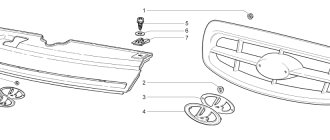If you want to start listening to music from a third-party drive without any problems, find out in what format to format the flash drive for the radio. The instructions for the audio device will help you obtain this data.
Sometimes the incorrect format is the reason why the car radio refuses to read the media. In other words, before you run out to buy a new flash drive or even change the radio, try formatting the drive. What does the correct format affect and, in general, what are we talking about here? Let's start with theory.
Formatting procedure
In order for the radio to be guaranteed to recognize a flash drive, its file system format must comply with the FAT32 standard. Of course, some modern equipment of this type can also work with the NTFS file system, but not all radios can do this. Therefore, if you want to be 100% sure that the USB drive will fit the device, you need to format it to FAT32 before recording audio files. Moreover, it is important to perform the process in exactly this order: first formatting, and only then copying musical compositions.
Attention! Formatting involves deleting all data on the flash drive. Therefore, if files that are important to you are stored on it, be sure to transfer them to another storage medium before starting the procedure.
But first you need to check what file system the flash drive currently has. It may not need to be formatted.
- To do this, connect the flash drive to the computer, and then through the main menu, a shortcut on the “Desktop” or the “Start” button, go to the “Computer” section.
The specified window displays all drives connected to the PC, including hard drives, USB and optical media. Find the flash drive you are going to connect to the radio and right-click on its name. In the list that appears, click on “Properties”.
If the “File system” option is “FAT32”, this means that the media is already prepared for interaction with the radio and you can safely record music on it without additional steps.
If the name of any other type of file system is displayed opposite the specified item, you should format the flash drive.
Formatting a USB drive into the FAT32 file format can be done either using third-party utilities or using the functionality of the Windows operating system. Next we will look at both of these methods in more detail.
Method 1: Third Party Programs
First of all, let's look at the procedure for formatting a flash drive in FAT32 format using third-party programs. The algorithm itself will be described using the Format Tool as an example.
Download HP USB Disk Storage Format Tool
- Connect the USB flash drive to your computer and activate the Format Tool utility as an administrator. From the drop-down list in the “Device” field, select the name of the USB device that you want to format. From the "File System" drop-down list, select the "FAT32" option. In the “Volume Label” field, be sure to enter the name that will be assigned to the drive after formatting. It can be arbitrary, but it is highly desirable to use only letters of the Latin alphabet and numbers. If you do not enter a new name, you simply will not be able to start the formatting procedure. After completing these steps, click on the “Format Disk” button.
Next, a dialog box will open in which a warning will be displayed in English that if the formatting procedure is launched, all data on the media will be destroyed. If you are sure of your desire to format the flash drive and have transferred all valuable data from it to another drive, click “Yes”.
After this, the formatting procedure starts, the dynamics of which can be observed using the green indicator.
After the process is completed, the media will be formatted in the FAT32 file system format, that is, prepared for recording audio files and then listening to them through the radio.
Lesson: Programs for formatting a flash drive
Method 2: Standard Windows tools
The file system of a USB drive can also be formatted in FAT32 using exclusively the built-in Windows tools. We will look at the algorithm of actions using the Windows 7 system as an example, but in general it is suitable for other operating systems in this line.
- Go to the Computer window, where your connected drives are displayed. This can be done in the same way as was described when we looked at the procedure for checking the current file system. Right-click on the name of the flash drive that you plan to connect to the radio. In the list that opens, select “Format...”.
The formatting settings window will open. Here you need to perform only two steps: in the “File system” drop-down list, select the “FAT32” option and click on the “Start” button.
A window will open warning you that running the procedure will destroy all information stored on the media. If you are confident in your actions, click “OK”.
The formatting process will start, after which a window with the relevant information will open. Now you can use the flash drive to connect to the radio.
In what format to format a flash drive for a radio: why it doesn’t read
We'll tell you why the car radio doesn't read the flash drive...
Beloved readers of World of Access! We are grateful to you for every ruble that you send to the development of our startup! All money goes to reward the authors, pay for proofreading services and pay for hosting. We want to continue to please you! Thanks to you, our project continues to remain independent and useful. We would never have been able to do this without your donations. Thank you and low regards!
Sincerely, Editor-in-chief Mir Access
The question in what format to format a flash drive for a radio cannot be answered unambiguously.
So modern radios can work with any flash drive. So it is possible to play files from drives with the NTFS, FAT32 file system.
Previous generation car radios only support flash drives with the FAT32 file system. Most car radios only support drives with the old standard file system - File Allocation Table (FAT)
In order for the radio to be guaranteed to play audio files, you must know exactly which file system drives the device supports.
By the way, we write about flash drives quite often - we recently talked about how to check a flash drive for bad sectors
Read us more carefully and follow the site
Especially for you: Navitel does not see satellites: what’s wrong with the navigator
Let's return to our topic.
To ensure that the system recognizes the device, you must first reformat the drive into the required file system format.
You need to format the drive before recording tracks to a flash drive. When formatting the drive, all files stored on it will be permanently deleted. Therefore, before starting the procedure, you must copy all important data to a hard drive or other storage device
To check what file system the current flash drive has, follow these steps:
Especially for you: Checking a flash drive for bad sectors: effective ways
Why format and what is a file system?
Below we will definitely tell you how to format a flash drive for a radio in a car with music, and we will provide detailed algorithms. Now let's talk about the feasibility of this procedure.
Any equipment, be it a computer, smartphone or radio, has an operating system. It is thanks to the latter that the device performs its functions. It is the operating system that interacts with third-party media that is connected to the device. It reads the information and, if necessary, downloads or plays it.
This is why it is so important that the car radio's operating system can communicate with your flash drive.
A flash card is a third-party storage device that has its own architecture or file system. This is the way information is distributed on the disk. There are different file systems, the most common today are FAT32 and NTFS. However, there are others. The computer operating system easily recognizes and interacts with almost any media architecture. However, the operating system of the radio is not so “smart” and multifaceted, therefore, as a rule, it can only read one format.
Most modern radios support the FAT32 file system. Less common are devices that work with NTFS. We have already written above; the instructions for the device will certainly help you find out.
So, most often you need to format a flash drive in order for the radio to read it. Formatting in the desired file system will allow you to write information to the drive in a way that the car’s audio system can recognize.
Accordingly, formatting destroys all data already existing on the disk. Therefore, you first need to format the drive and then record music on it.
How to determine the required format?
If you don’t have instructions and don’t know where to look in what format to format a flash drive for a car radio, we recommend starting with FAT32. Although this file system is already outdated and has a number of shortcomings, most radio tape recorders interact with it. Especially if you don’t have a very new car (if it’s younger than 2015, for sure).
Newer audio systems either support multiple file systems (including FAT32), or you'll simply have to format the device twice. Well, or look for instructions for the radio on the Internet, read car forums, on thematic websites.
Remember, the only data you need to know for the drive to “become a friend” for the radio is in what format to format your flash drive. Neither the brand of the media, nor the brand of the car radio, nor the size of the recorded information matters. The formatting method is the same for all formats.
The main problems of the carrier
If a machine doesn't work, it needs to be repaired. But if the radio does not work, it is not a fact that it is the one that needs to be repaired. There is a high probability that the flash drive is actually faulty. But there is no need to buy a new one. Everything is easy to fix.
A flash drive, as a storage medium, has an expiration date and a reserve of performance. This is the first thing to consider during operation. The more actively it is used, the greater the degree of wear. However, even when it lies somewhere and no one uses it, problems can arise. The flash drive will be demagnetized and everything written on it will be lost. If the flash drive stops displaying the recorded information, does not open, and is completely impossible to use, even though you bought it a long time ago, it means that the expiration date, the serviceability reserve, has expired. It's time to buy new media.
But this is not the only difficulty.
The equipment into which the flash drive is inserted has its own operating system, just like a computer is equipped with Windows or Vista, for example. The radio is no exception. Whether it is Pioneer or Sony, its operating system should work with the storage medium, with the information on the storage medium, without any problems or difficulties. It doesn’t matter what company the equipment was made by. The coherence of interactions is guaranteed by a data systematization scheme - a flash drive format.
Thanks to this systematization, the radio tape recorder reads recorded information, plays music, and so on. But during the firmware update, for example, it reads the information incorrectly, not as it should, or doesn’t read something at all. After the firmware it works even worse or other errors appeared. Most likely, the media format is not suitable. A logical question arises: what format of flash drive is needed for the radio? How can I change it?
Possible problems with recorded flash drives
Despite the fact that the process of copying audio tracks to a flash drive is extremely simple, car radios can produce various errors if something was done wrong. Pioneer car radios are especially famous for this, which sometimes even refuse to read the drives installed in them.
Error 23
On the radio display, error 23 is marked as ERROR-23. Most often this problem occurs on Pioneer radios. The reason for its appearance is that the installed drive is formatted in one of the FAT systems, while the radio “understands” only the NTFS system. Solution: reformat the drive from FAT to NTFS as described above;
ERROR-PROTECT
The ERROR-PROTECT message is displayed by the radio immediately after installing the flash drive. This error occurs because the files copied to the flash drive are protected by Windows Media DRM. Despite the fact that such files have the .wma extension and the Windows system itself recognizes and plays them perfectly, the car radio may not be able to do this, since its firmware does not have the necessary software.
Solution: convert protected files from wma to mp3 format using the Format Factory converter program.
- the latest version of the program is downloaded from the developers’ website and installed on a personal computer;
- after double-clicking on the program shortcut, the user will see a start window in which he can select the final audio format. In this case it is mp3;
MP3 format is selected in the upper left corner of the program
The files to be converted are selected and moved into the program using the “Add file” button
Program window where you can specify the destination folder for the converted files
CHECK-USB
The CHECK-USB message appears on the car radio display immediately after inserting the flash drive into the USB port. This error indicates that there is a failure somewhere in the USB power system. Perhaps this happened due to a short circuit in the port itself. Or perhaps the drive is consuming too much energy.
- It is necessary to conduct a thorough inspection of the USB port of the car radio. Foreign objects often get into this port: threads, hairs, ordinary dirt. All this may well cause a short circuit in the USB port and lead to an error;
- If no signs can be found, you must carefully study the instructions for the flash drive, paying special attention to the current consumption. This figure is usually indicated at the end of the instructions and it should not exceed 500 mA (this is the current limit for most USB ports on car radios). Even a slight excess of this figure can cause a CHECK-USB error;
- if it turns out that the flash drive requires a current exceeding 500 mA for normal operation, you should purchase a new flash drive whose current consumption does not exceed the specified mark;
ERROR 19
The ERROR 19 message appears for the following reasons:
- the files on the flash drive have an extension other than .mp3 or .wma;
- the names of folders and files contain Cyrillic characters;
- the files have the appropriate extension, but are stored in many small folders with a high level of nesting;
- install a flash drive into a personal computer, delete all extraneous files from it, and then check the flash drive with an antivirus program (many viruses place executable files on flash drives that are not “seen” by the standard Windows file manager, but which are clearly “visible” to the car radio, which is what leads to an error);
- organize the files on the flash drive by moving them to 5-6 new folders. All junk folders should be deleted;
- if the names of tracks and folders contain Cyrillic, you should rename them using the Latin alphabet;
So, there is no particular difficulty in moving several files from a computer to a flash drive. Even a novice user can do this. But even when writing flash drives, you cannot let your guard down: you should definitely check the file system and current consumption. Without this, the radio simply will not recognize the carrier and all efforts will be in vain.
Existing formats for radio tape recorders
There are many formats (so-called sizes, further in the text), some are more in demand today and are used in a wide range of models, others are less common, either outdated or too new:
- The most famous audio sizes are MP3, WAV, WMA, CDA
- MP3 is today the most popular and most licensed format for storing audio data, which was developed by a group of MPEG campaign specialists
- In this size, a new algorithm for encoding information with losses in the upper and lower frequencies of sound is used
Note: There are no such losses in the CDA format.
- But the technology allows you to significantly (10 or even more times) reduce the size of an MP3 file in comparison with the original CDA format
- Moreover, the average bitrate of a compressed file is more than 128 kbps
- And the higher the speed of information transmission, the better the quality of the resulting music file is reproduced
- However, due to the use of the perceptual encoding method, the deterioration in quality during playback remains practically unnoticeable to the average listener
Note: You can only notice the difference if you have a good radio and excellent branded headphones, which 90 percent of ordinary listeners do not have.
- CDA has been used for a long time on CDs, it is the very first and simplest for storing digital audio data. File playback occurs at a certain fixed disk rotation speed and has the highest playback quality, this is explained simply, data in the CDA format is not compressed, don't give in to him
- WAV is the closest size to CDA in terms of its internal content
- The format is “outdated”, so it is rarely supported by modern car radios
- It has a rather low quality of reproduced sound and a large file size
- WMA is a format developed by Microsoft Corporation and is used for playing and storing audio data.
- In fact, it is an alternative size to MP3
- A distinctive feature from other audio sizes is the highest encoding rates (compression and surround sound and voice), this allows you to get files of a fairly small size
- The format uses the Lossless method, which allows you to maintain the quality of all encoded data
- The disadvantage is the low threshold of its sensitivity to errors
- If data is damaged, then it will be impossible to reproduce it not only in the area of damage, but also 5-10 seconds before the damage and the same amount after that
- AAC - some car radios today support this format, the m4a file extension (meaning a file without any protection)
- The main feature is the lower quality loss that occurs during compression compared to similar MP3 sizes
- It is used much less frequently than other similar formats (like MP3, WMA)
- There are a number of formats that are practically not supported by car radios.
- These are outdated formats for lossless information compression - WV, ALAC, MLP, Monkey`s Audio APE, TTA
- They occupy large amounts of data and are used in acoustic systems of recording studios, in high-quality sound reproduction equipment and specific sound devices.
- The only exception to the rule is the FLAC size.
- At the moment, this is one of the audio codecs still supported in car radios that uses the Lossless recording method.
- A distinctive characteristic from similar formats is that information from the audio stream is not deleted and remains in its original form after it is compressed.
Today, disc car radios usually support all the classic sizes for video playback:
- Video format for car radios - VCD, DVD, and SVCD
- Used to store video with sound
- All of these formats have some limitations when choosing the size and proportions of the image that is encoded in them
- The most popular video format used in DVD car radios (see DVD car radios with a screen and their review) is MPEG4 (with Xvid, DivX, and 3ivX codecs)
- This allows you to view video files with a high level of encoding (compression)
- It is designed for low data flow, it provides high quality sound and image, and has an excellent ratio of size and quality of playback of file contents
- MP5 (aka MPEG5) is one of the modern multifunctional formats; it combines the capabilities of its other predecessors, such as MP3 (aka MPEG1) and MP4 (aka MPEG4)
- However, MP5 significantly expands its capabilities
- This size is capable of storing and then reproducing information of any nature (images, audio, and video), while simultaneously performing automatic decoding of information
- This is explained by the fact that a huge number of various combinations of codecs and media containers were initially built into it.
- In addition, this format can use multi-codecs that are a priori suitable for any format
- MP5 can provide the highest quality audio and video playback
- It is supported only by expensive and modern car radios with high screen resolution
- But support for DVD recorders for HD codecs (such as H.261 - H.264) is very rare
- The reason for this lies in the low resolution of car radio screens (up to 800*480px, it’s simply not enough)
- RM, RAM, and RMVB are formats for media files that were developed by the RealNetworksProducts and Services campaign.
- They have the lowest quality of the reproduced image compared to the others, but have excellent speech intelligibility even at low video bit rates
- They are distinguished by the extremely small size of the resulting files
- AVI - the format was first used by Microsoft Corporation
- The size can accommodate combinations of audio and video data, provided that codec compression is used
- What allows you to play video and sound simultaneously
- Combinations of codecs can be used (for example: MPEG4 - for video and MP3 - for audio, or DivX - for video and WMA - for audio)
- To summarize, we can confidently say that all modern car radios are capable of reproducing all major video and audio formats for digital encoding
- Each of them has its own positive and negative properties. Therefore, even a demanding buyer will be able to choose a radio that will satisfy his requirements and will play files of the required size specifically for him
- As a last resort, there is always the possibility of converting formats on a computer using special converter programs, which will be very difficult to find on the Internet
- To the question what format is in cd car radios, I answer CDA and MP3, in old ones only CDA, so it is recommended to purchase modern ones with a large number of playable sizes
What are the advantages of modern USB drives?
In the last few years, flash drives have been the most popular among car owners, as they allow you to quickly record your favorite audio tracks. This cannot be said about recording audio onto CDs, for which a laptop or computer must at least have a CD drive, as well as a special utility (for example, Nero or DAEMON Tools).
Another advantage of USB drives is their compact dimensions and large amount of built-in memory (flash drives with a memory capacity of 256 GB or more are available on the market).
The main advantages of flash drives: compact dimensions and large memory capacity
However, some car owners are faced with the fact that their car radio refuses to play audio tracks. What to do in this case?
Volume
To be honest, the supported volume is growing every year, but a very, very large number of standard and purchased media centers and radio tape recorders play small volumes, which are strictly described in the user instructions. If you have this standard head unit (like I do), then you can find this information in the “user book” for the car. That is, first we read the instructions, everything is there in black and white, but there are situations when it is lost (or the dog ate it). Then you need to select.
You know, in my practice there were cases when even 4 GB were not supported, the device wrote that “invalid format” or “not supported”, a maximum of 2 GB was needed. Therefore this advice.
Before you buy a flash drive, take a large one from your friends, and it is already 8 GB and try to install it, if it works great, if not, then take a smaller one and try again, so you will find your format. For example, I have a maximum of 16GB, 32 is no longer readable.
If you analyze many devices, then take 4GB for a large number - this will be enough! For both old and new. YES, and for such a volume you can download just a lot of songs, you will listen for about 3 - 4 days without stopping, so this is not a little at all.
Do you always need to format?
If you do not carry out this procedure, but simply copy the audio files to a flash drive, there is a high probability that you will not be able to listen to music tracks in the car, since it is not known in what file format they are recorded.
But it may also happen that the media is already in Fat32 format. Then you can immediately record music for the car radio onto it.
To check this, do the following:
If it says FAT32, then the flash drive does not need formatting. You can immediately write music to it. But if you see some other title, be sure to follow the formatting procedure described above to be able to enjoy your favorite songs on the road.
Now you know how to get rid of problems with mismatch between flash media and car radio formats. And you can easily eliminate all misunderstandings that arise.
Source
Which flash drive to choose
To listen to songs, select a flash drive that matches the parameters of the device playing music. The characteristics of the device can be found in the operating instructions.
The cheapest flash drive for a radio will not last long in most cases. You can extend the service life if you do not frequently re-record the music.
The price of inexpensive media can start from 200 rubles. The cost will depend not only on the quality and manufacturer, but also on the memory capacity of the gadget.
You can select media from the following models:
- Apacer Handy AH134.
- Corsair.
- Kingston.
- SanDisk.
Video “How to convert a cassette player into MP3”
Detailed and visual instructions for converting a cassette car radio into a more modern version are presented in the video below (the author of the video is Vitaliy Zavijboroda).
Source
| USB flash SanDisk Cruzer Fit | 390 rub. | 4.5 / 5 | BUY | |
| 2 | IMO Lara | 290 rub. | 4.5 / 5 | BUY |
| 3 | Silicon Power Jewel J20 | 830 rub. | 4.6 / 5 | BUY |
| 4 | Samsung USB 3.1 Flash Drive FIT Plus | RUB 3,990 | 5.0 / 5 | BUY |
| 5 | Kingston DataTraveler microDuo 3.0 | RUR 1,240 | 4.0 / 5 | BUY |
| 6 | PNY Micro M2 Attache | 415 rub. | — | BUY |
| 7 | Kingston DataTraveler Micro | 499 rub. | 3.5 / 5 | BUY |
| 8 | Transcend JetFlash 890 | RUB 1,090 | 4.0 / 5 | BUY |
How to check the functionality of a flash drive?
The fastest way is to try to play the drive from another device. The best option is a computer whose operating system reads all possible file system formats.
You can check the serviceability of the radio by trying to insert other flash drives. If it reads, then the problem is in your drive. Why don't you buy a new one?
We have looked at all the possible reasons why music from a flash drive does not play in the radio, or the device does not read it correctly. Methodically eliminate all options until you find yours. We wish you good luck in your search!
Nuances when using USB flash drives on standard PANASONIC radios with a touch screen
In my opinion, life in a car without a USB socket is not as good as with one. On Korolka it was very annoying to cut blanks with music. RAV4ika, of course, has such a blessing to civilization as a USB connector. But, as expected, there are a small number of nuances when using flash drives.
Personally, I (I think like most people on the forum) initially did not look/read the instructions. And therefore, when I first tried to use a flash drive, I found out that the file system was NTFS
The radio
does not accept
. After formatting the flash drive in FAT32 format, I found out that the radio does not read more than 255 files in the root directory.
16 GB in size has been experimentally proven by the radio tape recorder.
.
It also turned out that if you, for example, decide to simply add files to a flash drive, they will not be sorted alphabetically with the files already on the device, but will be at the end of the list.
How to connect a flash drive to a car radio
If there is no special connector for USB, then the flash drive can be connected to the radio in other ways.
Modulator
This is a listening device that transmits signals from a flash drive over a radio channel. It must be connected via the cigarette lighter. We'll have to modify the radio a little.
Connection instructions:
- Disassemble the radio and disconnect the player.
- Disassemble the modulator and remove the microcircuit.
- Solder the plus from the modulator to the plus in the radio. Do the same with the negative cable.
- USB output to the front panel.
Next, you need to connect the audio output of the modulator and the input of the car radio with a wire. This device is suitable for playing in a car.
USB adapter
This is a device for connecting a flash drive. It is connected to the audio outputs of the radio.
Installation is as follows:
- Pull out the car radio.
- Connect the wire from the adapter to the corresponding connector on the radio.
- Connect the adapter to the other end.
If necessary, you can connect the adapter to the glove compartment or another place where it will not interfere with driving the vehicle.
Adapter
For this type of connection, you need to make modifications for a flash drive.
The whole procedure boils down to the following:
- You need to take the wire from the headphones and remove the insulating layer. The green and red wires will be visible. These are the left and right channels. The headphones need to be cut. Clean the conductors and solder them to the tulip-type connector.
- Secure the main cable braid to the base of the tulip.
- An adapter must be connected to the output for the external signal of the radio. And you can already connect the media to it.
In the end, all that remains is to activate the AUX function.
Via AUX
If there is no AUX connector, then the flash drive is connected to the standard radio.
In this case, it is necessary to modify the device:
- Dismantle the device.
- Remove the panel.
- Remove the seal.
- Remove the fixing bolts, remove the back cover of the radio and the top cover of the player.
- The cables seen must be removed from the exits.
- Take 3 wires of different colors. They should be up to 50 cm in length. The diameter is small. One cable is soldered to ground, the other 2 are connected to both channels. Be sure to write down the colors and correspondence of wires and channels.
The wires must be covered with shrink film.
Choosing a suitable radio
To listen to music from a flash drive, you need to choose the right radio. Popular devices are from Pioneer, Alpine, JVC and Sony.
It is important to pay attention not only to the proportions between signal and noise, sound power, size and type of device, its sensitivity and other criteria, but also to choose a device with USB.
For example, the following radios are suitable: Pioneer MVH-1400UB, Pioneer DEH-6400BT, Mystery MDD-6220S.
Storage for car radio
A car radio with a USB output is one of the most common audio system options. We will tell you more about the characteristics of the device and the choice of flash drive below.
Audio system with flash drives
Specifics
Most motorists choose audio systems equipped with a USB input because they have many advantages over traditional discs. When purchasing a flash drive for your radio, you need to take into account that not every flash drive is suitable for these purposes. Since the USB input is located on the front panel, it can be accidentally broken, and there is a high probability of damaging the socket.
So, in addition to the size, it is necessary to take into account the security and reliability of the device. When buying a flash drive for a radio, you need to take into account that it will function under conditions of temperature changes and vibrations. If the device is cheap and unreliable, over time it will begin to “glitch”, which will manifest itself in various symptoms.
Criterias of choice
If you are buying a flash drive for a car radio, there are several selection criteria:
Which to choose?
Let's consider several storage options for car radios:
How to record songs on a flash drive for a car radio
After the USB flash drive is selected, we proceed to recording music:
- First of all, we study the instructions for the car radio.
You need to find out which formats your device supports. The simplest radio tape recorders support MP3, wav and wma playback formats. More advanced and, accordingly, expensive devices can easily cope with the playback of flac, AAC, MPEG-1, MPEG-2 and others.
We transfer data from a laptop (or PC) to a flash drive and enjoy listening to music in the car
After all the above operations have been completed, the flash drive is ready for use in a car audio radio.
Video: how to download music from a computer to a flash drive
It is necessary to record files only in those formats that are supported by the radio, otherwise you simply will not be able to listen to them.
The best USB flash drives for the car
When compiling this list, we were guided not only by the technical characteristics of the devices, but also by reviews of real customers on popular trading platforms.
8 Transcend JetFlash 890 32Gb
Our rating opens with a gadget from Transcend. The dimensions of this USB are quite large compared to other models in our rating. However, this model has a number of advantages that make it worth using for a car radio.
Firstly, Transcend JetFlash is equipped with two plugs: USB 3.1 - Type-A and Type-C. Thanks to this, the accessory can be connected to any device, including MacBook and iMac. Secondly, the drive is created on the basis of a metal case, which provides the necessary resistance from damage, as well as from dust and moisture.
Source
Possible problems and how to solve them
Sometimes the car radio does not read files on the flash drive.
The main reasons are as follows:
The media format is incorrect. In this case, the media must be formatted. There is a complex hierarchy of folders on the flash drive, which is why the files are not readable. You need to move them to the root directory from subfolders. High media capacity. All car radios can work with flash drives up to 8 GB. Not all devices support larger volumes. Incorrect file names. The standard problem is that their names are written in Cyrillic. In this case, you just need to rename them. Differences in file formats. Some can be sent by friends, others downloaded from the Internet, recorded from disks, etc. Sometimes a problem arises that the files cannot be read, because they are written in different formats and the required codecs are missing. The standard set is mp3 and wav. To change the format, you must use a special converter program. Virus infection. Occurs at multimedia centers that have Internet access. To prevent this, it is necessary to check flash drives for viruses before plugging them into the car radio. Technical damage. For example, there may be problems with the power cable, drivers, or damage to the integrity of the connector. In this case, you will have to do repair work.
For these reasons, playback freezes, but such errors are easy to fix.
- How to prevent the radio from turning off when starting the engine
- Adapter for radio
- How to choose a memory card for a DVR
- Bluetooth adapter for car radio
Why does the radio tape recorder not read the flash drive?
There are several reasons why the radio does not see a removable drive installed in the USB connector:
Before purchasing a flash drive, you need to find out which file system a particular radio tape recorder supports. Usually this information is in the technical specifications, but even if it is absent, you should not despair, since any flash drive can be reformatted using a regular computer. You will also have to change the format of the removable media if the radio displays the following ERROR 23 error.
This is done according to this scheme:
Problems with folder hierarchy usually arise among owners of radios manufactured before 2000, or cheap FM transmitters (EROR 19 error). Such devices simply do not accept playlists that have subfolders. Therefore, such audio devices simply do not go into folders with audio files that are remote from the root directory.
This problem can be solved simply. The computer will help users “rewrite” a selection of songs of any complexity into a root audio directory without subfolders, which will be available even for relatively old car radio models.
Incorrect (Russian) names of files and folders, as a rule, become a problem for non-Russified imported radios, which either write incomprehensible hieroglyphs instead of audio file names or simply refuse to read the drive (EROR 19 error). However, as soon as you create a playlist on your computer with English names of folders and audio recordings, this problem disappears.
Currently, drivers can record music from several sources onto removable media, from DVDs to the Internet. In this case, the user, as a rule, is not interested in the format of the audio recording. However, not every radio is capable of reading all existing music formats due to the lack of appropriate codecs in the software. For example, the ERROR-PROTECT error indicates that Windows Media is not supported.
Such problems are typical for “old” models and cheap devices, since audio systems from well-known brands usually support all music formats. However, owners of outdated audio systems can always upgrade their radio using special convector programs installed on a PC.
Software failures most often occur due to viruses that enter the system either from a USB drive or from the Internet (if connected). Therefore, before installing it into your audio system for the first time, you should check it for viruses.
Technical problems with car radios occur due to a malfunction of the USB connector or drivers, as well as problems related to the power bus. The CHEK USB error will help identify a power problem. In addition, drivers should understand that they risk the “health” of their radio every time they try to use the audio system connector as a charger for a mobile phone.
The standard of the removable drive (1.1, 2.0 or 3.0) must correspond to the corresponding standard of the USB connector, since only in this case the highest data reception/transfer speed can be achieved. By the way, the white color of the connector corresponds to the 2.0 standard, and the blue color corresponds to the 3.0 standard.
Flash drives of unknown origin can fail literally out of the blue. Therefore, it is much more profitable to purchase removable drives from well-known brands, which, although more expensive, will not leave the driver and his passengers without music at the most inopportune moment.