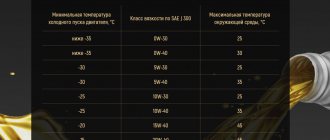In the Lada Vesta car, MMS firmware is done to eliminate multimedia errors and add new functions. Initially, the Lada Vesta has factory firmware for the MMS radio and this standard touch 2din radio is a fairly modern multimedia device, but sometimes an update or MMS firmware is needed. Lada Vesta has good equipment and it is in no way inferior to similar systems installed in foreign cars. Device functions: navigator, video recorder, reading different format files, usb, bluetooth, radio, connecting a smartphone, broadcasting television channels, viewing photos, videos. To add functions of the multimedia system (mms) of the Lada Vesta, flashing the mms is required. You can do it yourself. Or, to update the device software, Lada Vesta owners contact an official dealer. Before flashing the firmware of the radio in a Lada Vesta car, familiarize yourself with the features of its structure and equipment. Read the article and you will learn how to update, flash, restore, dump, and find out where to download it.
The standard device has the following equipment:
- touch screen;
- acoustic elements;
- connectors for connecting devices;
- control Panel.
Reflashing the MMS Lada Vesta allows you to update the operating system, add more functions, and get rid of errors that arise in the operation of the system.
How to flash MMS on Lada Vesta
To change the mms firmware, you will need a memory card with a fat 32 file configuration. The car owner will need to follow the procedure:
- Extract the firmware from the archive, install the file on the memory card;
- Install the card into the car radio;
- Click arrow key 1;
- A menu will appear on the monitor in which you need to click one by one on four items indicated by arrows. The interval between the points and the edge is at least half a centimeter;
- A new list of operations appears on the monitor. From the available keys, click “software”;
- After clicking, the menu opens again. Select “sw upgrade”;
- From the new list, select “upgrade”;
- Select one of the options: update radio, update navi, update os;
- Click ok.
The software update will then begin. During the update process, the Lada Vesta multimedia device will reboot two or three times. You cannot interrupt the process; you must wait until the updates are completed.
During installation, it is prohibited to press control panel keys, turn off the ignition, or disconnect the power supply. After the update is completed, click the ok button again. Installation completed successfully.
Updating maps using the utility
Required
: Windows version no lower than Windows 7, CityGID version no lower than 7.9, utility
Attention
: The utility is at the beta stage.
1. Unpack the archive and run the executable file wince_uploader_vesta.exe if you want to update maps for LADA Vesta or wince_uploader_vaz.exe if the update is necessary for other LADA models. 2. Insert any SD card you already use (or will use) to update the maps. 3. Click the Auto Detect button.
4. Check the countries you want to add, uncheck the countries you want to remove, leave the check mark on the countries you want to update.
5. Start the map update process on the SD card and wait for it to complete.
6. If there are no updates, the message “No updates found” will appear.
7. If the process ends with the message “Completed, insert the SD card into the MMC and start the update,” you can exit the program, remove the SD card and go directly to updating the maps in the car.
8. After the process is completed, the Updates directory will appear on the SD card with all the data necessary to update the cards in the MMC. Insert the SD card into the MMC and start updating the maps (2) (optionally, you can delete all maps before updating (1) if you changed the set of maps when using the utility - for example, unchecked some countries and regions).
Key words: cassette player Lada Vesta
How to restore mms firmware
To flash MMS Lada vesta, you need a memory card with a certain set of files. For restoration you will need a wider list of accessories:
- USB TTl adapter;
- putty software, which can be downloaded from the Internet;
- firmware.
To restore, follow these steps:
- Place the firmware files on the memory card;
- Install the card in the Lada Vesta multimedia device;
- Dismantle and disassemble the device;
- Connect suitable wires to the connector;
- Connect to the adapter;
- Activate the software, set the settings in accordance with the personal com port;
- Click “open”;
- In the software frame, press and hold the spacebar;
- Next, activate the Lada Vesta multimedia;
- A list of available actions appears on the monitor;
- Select item number four: update image from sd/mmccard;
- Then select the first item and wait for the recovery to complete.
Firmware rules
- You need to download the firmware of the multimedia system. After this, you can perform the following algorithm:
- Adjust the format of the memory card, convert it to fat format. In this format, all files that are required for the operation of the multimedia device and the procedure will be saved on the card.
- Pay attention to the desktop.
- Using Control Panel, select the file windows/oem_setting.exe.
- Activate update os and the system will begin updating. Simultaneously press and hold the volume key.
- If flashing MMS on the Lada Vesta does not work, you need to change the radio to a 2din model. This option is used if it is not possible to decode the device.
Possible problems
Lada Vesta firmware often does not load after completing all the procedures. To cope with this problem, experts advise following these steps:
- Initially, motorists check that the tape recorder outputs are not in use.
- After this, power is turned off from the multimedia system. To do this, remove the negative terminal from the power source. The power off period is from 5 to 10 minutes.
- As soon as the corresponding file is generated in the root system, the system reboots. The desktop appears on the touchmonitor.
When formatting a card, it is possible to use another file system. Before flashing multimedia, you can prepare another card in order to perform all the above steps.
Why is flashing necessary?
The multimedia device is endowed with great functionality and has many advantages. There is a drawback that lies in the operation of the software. This is reflected in the fact that the sensor does not function and the radio tape recorder freezes. Errors appear on the monitor, the monitor goes dark, and the sound spontaneously decreases or increases. By flashing these faults these faults are eliminated. To ensure that the software does not fail, you need to download the official version of the firmware installed by the manufacturers. At the moment, updated firmware has appeared. In addition to the official version, a detailed description with recommendations and step-by-step instructions for completing the update procedure are included.
Downloading and installing maps in CityGuide
The folder with maps can be downloaded from the same site as CityGuide updates.
- The files need to be unzipped
- Find the CGMAPS directory in the Update folder
- Move there a folder called SpeedCam.bkm.
- Turn on the device and insert a memory card into it.
- Wait for the complete installation without interrupting the process.
- Restart MMS
The original CityGuide maps are not suitable for all drivers. Often they may be incomplete (especially in remote regions), out of date or not correctly reflect the situation on the road. The most common alternative is to install an OSM (Open Street Maps) map. This can be done without MMS firmware.
Installation steps:
- Download the CityGuide program. Or update it on the Lada Vesta to a version that supports Cgnet format cards
- Download OSM maps from the site cgmap-osm.ru (you need to download maps for SitGuide) Unpack the archive on your computer.
- We transfer OSM cards to the CGMAPS folder, which is located in Update. If native cards are not needed, you can delete them.
- Copy the Update to the memory card and transfer the data to the MMS (the navigator must be turned off)
- Turn on the application and select “Full update”. Before this, you need to manually erase all old cards if your version is older than 7.9.7.238. If the CityGuide on the Lada Vesta is new, you just need to click “Update”.
This simple installation is also good because it is very easy to remove without leaving any traces, so that the software does not void the warranty.
Where to download firmware
You need to download the files on the official website of the dealer or Lada.online, where the global version is posted. To access files, registration on the virtual portal is required. There are several firmwares. Files are downloaded depending on the factory version.
What is an alt menu for Lada Vesta: varieties
The alt menu for MMS Lada Vesta is varied. It is used by the manufacturer not only for the VAZ 2180, but also for other models. An alternative menu allows you to comfortably use available programs and applications. The list of functions that are specified in the menu depends on the variety of functions that are built into the system.
There are several alternative menu options.
Kinds
Initial configuration. The menu contains a standard set of functions: listening to audio songs, radio.
Comfortable equipment. The sound system has been improved. Enlarged touch screen. The system reads several file formats and you can view videos.
Luxury equipment. High-quality image, high resolution, Internet access, television programs available.
Rating package. In addition to the listed functions, the menu contains a navigator, playback of files from several memory cards, Bluetooth, and connecting a smartphone. You can view photos.
Replacing the standard audio system
- 7010B and 7023B. Radio tape recorder made in China. The cheapest option will cost about 3 thousand rubles. Equipped with a 7-inch screen with a resolution of up to 800x480 and 1 GB memory. Runs under Windows CE OS.
- 7021G. Operated by Windows CE 6 OS. Seven-inch screen with a resolution of 800x480, F1C500TM processor. Estimated price – 4-5 thousand rubles.
- RK-A701. Chinese radio, 7-inch screen with a resolution of 1028x600, 4-core RK3188 processor, 1 GB of memory, OS – Android 5. Price – up to 8 thousand rubles.
- AD-UNI707. Manufacturer – China, OS – Android 6, seven-inch touch screen resolution – 1024×600, 2 GB of memory, processor – AllWinner Quad Core T3. Cost – up to 13 thousand rubles.
- Prology DNU-2630. The 6.2-inch screen with a resolution of 800x480 has high operating speed and excellent sound. The average price is no more than 13 thousand rubles.
- MEKEDE MKD. Radio tape recorder on the Android operating system, eight-inch touch screen with a resolution of 1024x600, memory capacity - 2 GB, cost - 16 thousand rubles.
- NaviPilot DROID4. 8-inch touch screen, resolution – 1024x600, memory – 2 GB, cost – 28 thousand rubles.
DVM 2117IQ. Equipped with a solid ARM11 600MHz processor, 8-inch touch screen and Windows operating system. At a price of more than 30 thousand rubles - only 256 MB of memory, screen resolution - 800x400.
To install any radio on the Lada Vesta, you will need an adapter frame for a 2DIN radio. You can buy it at any auto store.
Installing a standard radio
The depth of the standard seat for the MMC is 150 mm. If the dimensions of the new radio exceed this figure, then using a hacksaw blade or any other similar tool you will need to cut down the mount in the dashboard. The manufacturer has prepared all the wire blocks for connection in advance.
To install the multimedia system, you need to remove the plastic blanking strip from the dashboard. Immediately behind it are the ISO, USB, AUX connectors, as well as Fakra – connecting the radio antenna. Next, a standard MMC or any 1DIN radio is inserted into the hole. Things are more complicated with the installation of 2DIN media systems - you cannot do without modifications.
Installing an alternative MMC
First you need to carefully inspect the seat. In most cases, the installation of a 2DIN radio on the Lada Vesta will be prevented by a plastic partition in the depth. This partition must be removed.
INSTALLING THE LADA VESTA RADIO LADA VESTA on Android MMC Android 6.0.1
To do this, you can use a file and sandpaper to level the surface. From the standard plug you may only need a frame with which to adjust the width. For connection, a standard ISO connector is used, which is available on all Vesta trim levels. Next, you need to turn on the radio and check the operation of the modes. In addition to the new audio system, it is recommended to install speakers in the door cards. The process will not take much time.
Basic principles of successful MMS firmware in Lada Vesta
To reflash mms without any problems, follow the algorithm:
— select the software as specified by the manufacturer;
— use the official version of the software;
— download files from an official car dealer;
- act according to instructions, follow the queue in actions;
— wait until the end, do not interrupt the process;
— do not touch the keys during reboot, do not turn off the power;
— if you are not sure that you can perform the procedure yourself, contact the service center.
Remember that the official dealer is not responsible for errors caused by unsuccessfully performing the procedure on your own, and will not correct defects under warranty service.
Tips for selecting and installing a speaker system
For better surround sound, it is recommended to use a two-component system. These speakers use both a high-frequency tweeter and a mid-bass speaker. With their help, you can competently arrange the sound stage. It is recommended to install such speakers in the front. A coaxial speaker system is installed at the rear, which is used to complement the front speakers. Installing tweeters will require additional wiring.
Tweeters are best mounted in the triangle of the rear view mirror. If such a scheme seems too expensive, you can get by with a cheaper coaxial speaker system. In all cases, no additional adjustments are required, with the exception of adjusting the equalizer.
Even a beginner can install sound systems on Lada Vesta cars. It is enough to follow just a few simple rules:
dismantling work should be carried out as carefully and accurately as possible so as not to damage the plastic casing; the manufacturer has already taken care of the audio preparation, so there is no need to connect and install the connectors yourself; It is impossible to cut off standard pads if they do not fit the new radio; it is better to purchase a special adapter. Flashing a multimedia system should only be done as a last resort.
It is better to entrust this procedure to specialists or contact the service center of an authorized dealer
Flashing a multimedia system should only be done as a last resort. It is better to entrust this procedure to specialists or contact the service center of an authorized dealer.
How to update Lada Vesta firmware
Car enthusiasts focus on some inaccuracies in the operation of the car’s multimedia system. This is due to the monitor fading spontaneously, or when connecting a smartphone. Users of the system note a change in sound strength. To eliminate unpleasant phenomena, an update is necessary.
Motorists update the Lada Vesta MMS themselves, or with the help of the services of a service center.
AvtoVAZ offers a modified version of the software, when used, there are no freezes or interruptions. This version includes the ability to analyze the rear view camera image.
The multimedia system is designed for the comfort of car operation. Over time, the system may malfunction and errors may occur. This means a software update is required. Vesta owners can do it themselves or by contacting official dealers. The kit of each version contains instructions with a detailed description of the functions, capabilities of the program and the rules for its installation and operation.
Powerful audio player
SinglePlayer is a powerful audio player for consoles running WINCE 6.0. Made for an alternative shell for SingleMenu and NewMenu.
Using an audio player will make the sound more interesting (there is an equalizer). The player also has an Internet radio (an access point can be made using a smartphone). You can also listen to radio stations on your smartphone and transmit them to MMS via bluetooth.
- High performance and speed - Finger-oriented - Powerful design engine, allows you to create any skins - 13-band equalizer. Fine-tuning equalizer parameters. - Effects: reverb, echo, horror, flanger, tempo, pitch, compressor, distortion, phaser, freeverb, autowah. Fine-tuning effects. - Filters: high, low, bandpass, peakingEQ, notch. Fine-tuning filters. - Anti-banner corrector - Full playlist (adding, moving, sorting, deleting from disk, playback, navigation, cleaning) - Track search, allows you to search for tracks in the current or all playlists, in titles and tags.
- Built-in keyboard, supports up to 10 layouts. - Play queue, allows you to create a list of tracks that will play regardless of the playlist. - Supports multiple playlists, up to 20 - Supports id3v1, id3v2, vorbis(flac) tags - Rewinding tracks - Favorite tracks in playlist - Favorite tracks in a separate folder - Switching playback of tracks by album - Multiple selection of directories and tracks to add to a playlist - Saving the position and track number for each playlist and automatic playback when switching to the desired playlist - Swipes through Explorer and playlist - Search for USB drives and fast playback of their contents - Playing mp3, flac, wav, ogg, aiff, m4a (aac, alac), mpc formats - Outputting the album cover and Internet radio logo in the screensaver/player - Adding one track, directory, subdirectories to the playlist.
- Sorting the playlist using the quick sort method - Saving the position of the track when exiting - Playing tracks scattered, in a row, one track - Playing playlists scattered or in sequence - Removing a track immediately from the disk - Internet radio - Smooth sound fading when you stop playback and increasing at the start of playback - Fast and convenient navigation through the file system, displaying files and folders in a grid or list - Playing tracks according to the set genre in the equalizer. The genre is read from the tags and if it matches the current equalizer style, it is played. - Automatic adjustment of the equalizer to the track genre - Output of visualization, in the form of a Spectrum, in the splash screen and the main window of the player - Support for skins (set via the menu) - Display of processor load - Broadcasting and receiving control messages
Yandex Auto price for Lada Vesta
The cost of the system is 29,900 ₽. But there is a special price for Sberbank clients: from 1081 rubles per month.
What do you get for this amount without additional payment:
- Delivery and installation
- Six months of subscription to Yandex.Music
- Six months of free internet
How does the multimedia system work?
Voice control is one of the main features. Also interesting is the typical Yandex interface, which is maximally adapted to the psychology of users. You won’t need to get used to the Yandex.Auto multimedia system for Lada Vesta for a long time, since it is built like widgets from a computer desktop. It is possible that you run several applications at once that work simultaneously without problems.
Which voice assistant do you think is the best?
AliceSiri
The main thing that captivates us about the Yandex.Auto system is the emphasis on the convenience of drivers. It is for them that the development was made. Let's look at the main functions and services built into the on-board computer.
Navigator
Allows you to see the optimal routes on a large screen. You won't have to strain to figure out where to go and ask the neighbor on the right for help. The system takes into account traffic jams and even repair work. It warns about the presence of cameras and road signs. Read more about the features of Yandex.Navigator.
Voice control with Alice
The well-known assistant Alice is a convenient alternative to managing services. Previously, it was necessary to take your attention from the road and adjust the necessary functions manually, which to some extent created the risk of an accident. Now it will be enough to give the voice command “Listen, Alice” and interact with the robot as quickly as possible. For example, you can dictate an address, give a command (find the nearest gas station or parking), or search for something on the Internet.
Music and radio
Convenient tuning of music and radio stations. It is even possible to select it to suit the mood or style of a certain era.
For everything to work well, you need an Internet connection, but routes can be easily built without it. You can always connect from your mobile device. However, in the future, in some cases, routers will be built in during production. Updates are downloaded while driving on the road.
Transfer route from phone
You can create a route in Navigator on the way to the car. To do this you need to use your mobile device. The display will show it immediately after you start the car.
See where the car is parked
If the car was left far from the place where you were going, it doesn’t matter. Searches will no longer waste precious time. The app will tell you where the vehicle is located.
Open a window or trunk
If you don’t want or have the ability to get the keys, give a voice command to Alice or use the corresponding function of your smartphone.
Start the engine from a distance
To save time on warming up your car in winter, you can now start the engine right from home while you're still getting ready to go out. However, the function is relevant at any time of the year. Cooling or heating is done via a smartphone and the Station.
Pay the parking fee
Yandex.Auto eliminated the need to worry about paying for parking. The system fully automates the process, accurately determining the location, price and writing off the required amount.
Find out about evacuation
If the car begins to be towed or moves for some reason, the system will send a corresponding notification.
Pay for refueling
Paying for fuel at gas stations has also become easier. This is especially nice in cold or rainy times, since you don't even have to leave the vehicle.
Determine location without GPS
If there is no signal, Yandex.Auto will not stop “understanding” the location of the car. The data will come directly from the wheels.
Radio mysteries
At the beginning of the article I mentioned the mysteries of the multimedia system, so let's look at them.
Wi-Fi connection
Even if the phone is connected via Bluetooth, the Internet will not go through it. To do this, you need a multimedia connection via Wi-Fi.
But there are no browsers anywhere in the settings. A Wi-Fi network is needed to view traffic jams on the navigator. However, maps and navigation are not updated over the Internet. It turns out that the system updates traffic jams on non-existent roads that are not loaded. We could install a lightweight browser from to access the Internet.
Connection with phone
After connecting your phone, you can synchronize your contacts. The names will be visible on the screen. When a person calls you, his name and photo will be displayed. But when you call another subscriber, you don’t see the name and photo - only a set of numbers.
Continuing the topic of contacts, we can say the following. When contacts are synchronized, they are not sorted in any way. The names are on the list haphazardly and inconsistently. It's difficult to find the right contact. Nowhere is it specified how to do the sorting.
FakeHeader
Comments 51
I mean, I have a cool firmware, but I'm wondering about installing it
You're right, they are only similar in appearance, as far as I know the firmware and hardware are different
Hello, what will happen if you install Grant firmware on the West?
99.9% that she will become a brick
Got it. EasyConnected works with Android 6.
I just came to this myself...
Got it. EasyConnected works with Android 6.
what did I do it doesn’t load
EasyConnected 1. Install 2 files on your smartphone. 2. Allow USB debugging on the smartphone 3. Connect the smartphone and the MMC with a cord. 4. Give permissions on the smartphone (all sorts of windows pop up) 5. To transmit sound to the MMS, you need a BT connection or an AUX cable. With a BT connection there is a delay in sound when watching a video.
Until recently, the domestic giant of the automotive segment AvtoVAZ did not apply the practice of installing a multimedia complex in its own models, including the LADA Vesta. But the situation has changed, and the devices have become exquisite attributes that decorate the interior. Unlike MMC versions, which are widespread in foreign cars, such devices in products of domestic origin can be flashed at the request of the LADA Vesta owner. Updating the MMS for the Lada Vesta audio complex is not always successful.
Assembling the radio requires the presence of the following components:
- seven-inch panel with touch technology;
- switching output with a USB connector;
- slots for integrating SD media;
- Bluetooth module, etc.
How do I use the History and POIs feature?
The History function saves the last 10 routes taken. If the need arises to repeat one of them, the driver can refer to this list and select the desired route. This saves a lot of time, since you don’t have to pave the way again each time.
“Places of Interest” is also a very convenient feature. It allows you to add places of interest to your route. These could be gas stations, hotels, cafes, various attractions and natural areas. This option is perfect for travelers who want to make their route as comfortable and educational as possible.
conclusions
- The City Guide navigator, which Lada Vesta cars are equipped with, is a convenient and functional program. It helps you get from one point to another without any problems along the optimal route, taking into account the traffic situation and the driver’s wishes.
- The application must be updated periodically.
This must be done in order to have up-to-date information about roads and buildings. In each new version, minor inaccuracies and errors are eliminated, and the interface becomes more understandable and pleasant.
- For those who are not satisfied with the accuracy and reliability of standard maps, it is possible to install third-party maps. But such manipulations automatically remove the warranty from Vesta software.
Several ways to get directions
As in other navigation systems, the route in CityGuide is laid from the starting point to the finishing point. It is compiled taking into account the shortest and most convenient route, and also allows the driver to make his own adjustments if he needs to stop at a gas station, store or any other place along the way.
You can get directions using one of the following methods:
- By typing the name of a street or locality into the search bar;
- By selecting the name of the starting and finishing point from the list in the search;
- By pointing at a point on the touch screen by pressing your finger;
- Using history data (if you've been down this path before).
Steering wheel equipment
Lada Vesta standard radio with screen
The steering wheel, being at hand, simply must be equipped with controls for the multimedia system, which is what the Lada Vesta actually has.
We will immediately notice the good location of a large number of switches. Here the engineers thoroughly worked on the mechanics, which is confirmed by reviews from car owners: finding the right menu on the highway is not difficult.
General description of the steering wheel:
- MUTE and MODE buttons;
- receiving calls or initiating calls; when switching to another mode, they are responsible for the music player and scrolling through tracks;
- volume rocker.
I like the LADA Vesta with this equipment. Stop paying tribute to the old generations of multimedia with the absence of buttons on the steering wheel. Regardless of your driving experience, duplicate buttons increase the comfort of driving. By paying a little extra for the transition from the base to other trim levels, you get a completely new domestic class of the European budget level.
Description
Kan Panel for MMC Lada Vesta (without menu skin).
- Allows you to display car tire data on the screen, read CSUD errors and reset them, for VAZ 21129, 21179 engines
- Turn on the engine cooling fan at the temperature you set
- View video in motion (now this item can be configured in the channel panel).
- Also, when installing the panel, you get an automatic dimming of the MMC screen when you turn on the low beam headlights.
- Two screensavers in the form of an on-board computer and a screensaver with a clock and date on a black background for comfortable movement at night.
- Constant synchronization of time, date, day of the week via GPS when the CAN PANEL is operating (setting the time on the MMC is no longer required, even after disconnecting the battery)
Screen
Another wave of outrage hit one of the modules of the Lada Vesta multimedia system, namely the touch screen. The resistive type of sensor was not to the liking of many car owners. And this is not only in Vesta - such panels have long been used in foreign cars and the latest VAZ models. The resistive type of sensor can rightfully be considered the most successful option for use in a car, since it has a number of advantages. It does not respond to changes in temperature and atmospheric conditions.
Pressing can be done with any (but not sharp) object, which is certainly convenient, since when moving it is not always possible to pay attention only to the radio. For example, you just got into a car in thirty-degree frost
They started it up and turned on the stove, but somehow they were reluctant to take off their gloves. And you want to listen to the latest news broadcast on the radio or the weather forecast. This is where the resistive type of screen shows its best side. You can safely click your finger on the screen without taking off your gloves.
AUDIO MODE
The audio player window is intuitive. All audio files are played on 6 speakers, the sound of the acoustics is at a decent level. You can adjust the sound using the equalizer (there are 6 pre-programmed settings for Jazz, Rock, Voice, etc.).
It is possible to listen to music via Bluetooth from your phone. One drawback worth noting here is that information about the file being played is not displayed on the MMC screen.
Requirements for MP3 files with constant or variable bitrate:
- 32-320 kbit/s at sampling rates of 32000 Hz, 44100 Hz and 48000 Hz for MPEG-1 Layer 3;
- 16-160 kbit/s at sampling rates of 16000 Hz, 22050 Hz and 24000 Hz for MPEG-2 Layer 3;
- 8-160 kbit/s at sampling rates 8000 Hz and 11025 Hz for MPEG-2.5 Layer 3.