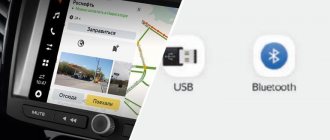Hi all! Just think, just recently, having a car radio capable of playing CDs in a car was something incredibly prestigious and inaccessible to most mere mortals. But technology is developing at an amazing speed. And now, to play your favorite song in the car, you only need to have a smartphone with you.
Today we will talk about how to connect your phone to the radio. We will try to consider all the current methods that allow you to connect these two devices together and be able to listen to music.
I would like to note that in some cases a smartphone allows you to easily access a huge media library even without a modern audio system in your car. A smartphone and one of the connection methods that suits you will help here.
Connection methods
So, any radio must have at least two USB ports:
- in front there is a mini usb;
- The back contains a standard USB.
Thus, using a wire or adapter, you can connect your phone to the radio. If the object is not recognized, read on. We do the same with the AUX input. For all these operations you need a special audio cable (or a simple USB) with the same connector. You can purchase it in all specialized stores.
However, if the phone does not see the AUX radio and the standard connection methods above are not suitable for you, perhaps the problem lies in the system itself, or the cable/USB is damaged. Then this requires a detailed analysis.
Bugs and problems
If, after numerous attempts you have made to connect your phone via various USB drives to the radio, no result is found, do the following:
- Broken portable cable. To check if your USB cable is working (this also applies to Bluetooth), use other devices that read or exchange information. If your Bluetooth “communicates” perfectly with the computer, and the cable is also easily recognized by the computer, the problem definitely lies in something else;
- There may be a problem with the radio connector. To make sure of this, proceed as in the first case, use other flash devices;
- It is very rare, but possible, that the radio simply does not support your phone's software;
- The phone contains viruses. This possibility should not be ruled out; often flash devices simply refuse to transfer virus files, because this causes the basic system settings to be lost.
Troubleshooting
Why doesn't the radio see the phone via USB? We have looked at the main reasons. Now we present to your attention a list of actions that may help you fix the problem:
- First, restart your phone: turn it off and on. Perhaps it was just a system glitch;
- “Random” your flash device in the USB or AUX pass;
- Use another USB;
- As a last resort, you can reset the GU to factory settings;
- There are numerous firmware for radio tape recorders, which can be found and downloaded in the public domain on the Internet. By updating the software of your radio, you may get rid of the problem;
- It is possible that when using Bluetooth you will need to enter your phone PIN code in both places. Do this by making sure the PIN you entered is correct (usually 0000 or 1111).
Nuances of work
As for Android phones, when connecting them to the radio, you may be asked to confirm (give permission) for USB debugging. Give that permission, and no more problems with Android phones should arise.
Why does the radio have difficulty seeing the phone? There could be many reasons for this. However, whether it is system or mechanical faults, in most cases they can all be easily and quickly eliminated if you strictly follow the instructions, detect the problem and fix it correctly.
We hope that some of the tips we have suggested will successfully help you get rid of all sorts of problems in connecting your phone to the “musical core” of your car, and now your radio sees your phone via USB without any difficulties. After all, in essence, this is a fairly simple operation, which, if all technical elements are in good working order, should not create any obstacles for you.
Show me the cons
Of course, there are also negative aspects. The first is the presence of some background noise when the phone is paired via Bluetooth with a speakerphone, but there is no music.
That is, when nothing is broadcast, such a moment can be caught. And now we are not talking about pauses between tracks, but about their complete absence (the play button is not pressed).
I also disassembled this gadget and immediately noticed the fragility of the soldering. Not very pleasant, although I have been using this system for more than a year without any problems.
In general, friends, this is how you get parsley. Decide for yourself whether to take such a device or not. If we talk about me, I can’t imagine my car without it. It turns out very convenient!
Problems connecting your phone to your car stereo
- The radio does not “see” the smartphone when connected via AUX. A headphone icon appears in the corner of the phone screen for a second and then disappears; sound is reproduced only through the speakers of portable equipment; music sounds both from the phone and from the radio speakers. In order to solve this problem you need to: download special applications, like SoundAbout, which make it possible to choose the “direction” of sound to the cable or headphones. You can also buy a 3.5 mm Jack double. One of its sockets connects to a smartphone, the second to an audio device. True, this will reduce the volume.
- The smartphone does not “see” the radio via Bluetooth. Bluetooth is turned on on both devices, but the phone cannot find the audio device. Most likely the problem is in the settings. One of the devices may be using an outdated Bluetooth protocol. In order to solve this problem you need to: Check the protocols. Explore the settings. Be sure to turn on the “Available to everyone” option. In some cases, updating the head unit firmware helps. An exotic option that can be used by owners of some JWC radios is to remove the terminal from the battery for 30 minutes, then connect it again.
- No USB connection. When connected via a USB port, nothing happens, or the smartphone is charging, but the radio does not “see” it. The problem is almost always a damaged cable or broken port. It is also possible that you have not enabled the Data Transfer function on your smartphone. Try a different cable. If everything is fine with it, go to the USB settings on your phone and check if the connection is allowed.
Automatic transmission temperature on Chevrolet Cobalt/Ravon R4
Such an exotic indicator is not included in the basic set of Torque PIDs. But at the same time it is present in third-party ones, which are located in the program settings.
- Go to settings, go to “Manage additional PIDs”;
- In the window that opens, open the menu and tap on “Add set”;
- In the list that opens, select “Pontiac / GM / Opel / Vauxhall”.
- Then we return to the program’s instrument panel and, among a large number of new sensors, add one of them called “Transmission Fluid Temp (GM). Before selecting, wait a moment until one of them turns green and displays the temperature. Use that sensor. It looks something like this:
What does error 19 mean?
Error 19 code is displayed on Pioneer radios if executable files or documents are detected on the drive, the decoding of which is not supported by the built-in controller. Also, an information message appears when the head unit does not see the flash drive installed in the USB connector.
A malfunction that appears means that the files on the drive have been damaged, accompanied by an error being recorded in the radio's memory.
If the Pioneer radio does not read the flash drive, then it is recommended to do the following:
- Turn off the ignition system while simultaneously cutting off the power supply to the head unit.
- With the radio turned off, you need to disconnect the external storage device.
- Turn on the ignition system and the player that you want to switch to radio reception mode.
- Connect the equipment to the reading connector.
A similar error removal technique is offered by the manufacturer, but it allows you to correct the situation only in the event of a single failure. Many users note that rebooting and reinstalling the drives allows the radio to operate for 2-3 minutes, after which the malfunction occurs again.
The cause of the defect is a design problem with USB, or more precisely, with an electronic voltage stabilizer. The device chip does not have a cooling radiator; an additional layer of paste that removes heat is not applied. The device is located in the far corner of the radio casing, where air stagnation is observed. All these reasons lead to overheating of the controller and failures when reading external drives.
A similar error is displayed when connecting a phone or smartphones based on Android. The manufacturer claims the permissible current for a USB port is up to 1 A; on budget Pioneer equipment, the front connector is designed for a current of no higher than 0.5 A.
The operating instructions indicate that the port can be used to charge the batteries of smartphones and cellular devices. But the charging current (with a severely discharged battery) reaches 2.0 A and higher, which leads to an overload of the circuit. To reduce the likelihood of a defect occurring, it is recommended to use equipment with a battery charged 50% or more. A failure also occurs if the user connected equipment via USB that is not compatible with the head unit (for example, external CD players).
How to fix the error and turn on the flash drive
Basic methods for ensuring stable operation of the drive:
- To check the contents of the drive, you need to turn on the device via a computer or laptop, and then view the list of documents using the file manager. It is recommended to set the mode to show hidden files that may cause malfunctions. Suspicious documents and files with the wrong extension must be deleted. If the user simultaneously uses the drive to store various documentation and musical compositions, then the purchase of an additional flash drive or memory card will be required.
- If malfunctions continue, the cause may be files infected with computer viruses. At the same time, they are not able to damage the head acoustic device, but during switching they slow down reading, which leads to an error. You can fix the problem using computer anti-virus programs.
- If the equipment continues to operate incorrectly, it is necessary to format the flash drive for the radio. It must be remembered that formatting irreversibly deletes all existing information. If the user stored important documentation on the drive, then it should first be saved to the computer’s hard drive. The compatible format of flash drives for the Pioneer radio is only FAT 16 or 32. When using the NTFC standard, the drive will not be readable.
- A number of owners experience an error when connecting drives via an extension cable. The defect occurs due to the additional resistance of the cord; it is recommended to install the flash drive directly into the USB port.
- Check the head equipment setup menu. In the parameters field for external USB drives, the value “memory” is entered. When using the "android" option, external devices are not recognized.
To ensure reliable operation of the drive, it is necessary to safely shut down the product. To do this, you need to switch the radio to the mode of receiving radio station signals, and then remove the flash drive from the USB connector.
If the user removes the drive while reading or writing information, there is a risk of file damage. When switching again, the radio will try to read the damaged document, which can cause the system to freeze and error 19 to appear on the display.
Algorithm for restoring the drive's functionality:
- Connect the device to the computer and copy all information to a separate folder previously created on your hard drive.
- Proceed to format the connected flash drive, turn on the dialog box by right-clicking.
- In the window that appears, you need to set the file system standard to FAT 32. Additionally, you need to change the cluster size parameter to standard. The computer operating system offers a value of 4096 bytes, which is not recommended. You also need to remove the confirmation icon from the “quick format” field.
- Start formatting, processing time depends on the size of the drive.
- After processing is completed, a new formatting process must be started. In this case, you need to check the confirmation box for the “quick format” operation; the cluster size remains standard.
- Carry out reformatting, which is started by clicking on the “start” button.
- After completing the procedure, you need to clean the surface of the drive a third time. It is necessary to unconfirm the “quick format” operation; other parameters do not need to be adjusted.
- After the third formatting, you need to transfer back the music compositions.
- Disconnect the drive from the computer using the safe removal procedure. The procedure allows you to restore the operation of only some drives; it does not work for all modifications of Pioneer radios.
- Test the connections to the radio.
Main purposes
The Bluetooth adapter for the car radio implements a couple of basic functions:
- Acts as an intermediary between the file carrier (any portable gadget with a file system) and the audio file playback system.
- By placing the adapter in the car, wireless communication with the paired device is provided, without requiring the use of hands to interact with the device.
- Allows you to listen to music and play video, exchange data, tune in and listen to your favorite FM radio station.
Some Bluetooth modules for car radios are equipped with a large number of functions. It all depends on the chosen model.
Connection options
Depending on the model and operating system, connecting the phone to the radio can be done in several ways:
- via USB interface;
- via Bluetooth;
- via analog audio input;
- via a radio transmitter;
- via emulator.
For connections, use known good cables and wires.
How to connect your phone to the radio via USB
To connect your mobile phone to the car radio, you will need a suitable cable. After turning on the head unit, the handset screen will light up and music will start playing in the car. At the same time, the gadget’s battery will be charged. If the car radio was turned on in a different mode, then after connecting the plug to the USB port it will switch to the music player. A mobile phone connected to the standard radio via a USB interface must support operation in removable storage mode in the same way as a flash drive or external hard drive.
How to connect your phone to the radio via Bluetooth
You need to check which profiles are supported by devices before connecting to the radio via Bluetooth. To play music through your phone, you need the A2DP protocol. With support for the HFP/HSP profile and a microphone, the car radio will help you talk on the phone hands-free.
To be able to control music listening, support for the AVCRP protocol is required. Before connecting the phone, you should turn on Bluetooth on the radio. To do this, press the source switch button until the desired mode is selected. Then the car radio and phone (smartphone) are paired.
To do this, open the BlueTooth settings on the latest device. The handset must be visible to other devices, after which the search for the head unit starts. During setup, the gadget must be located next to the car radio so that problems do not arise.
After a few tens of seconds, a line will appear in the list, which may contain the model or brand of the player or the words Bluetooth, Music, Hands free or others. To connect, you must select the desired device by entering the PIN code when prompted. When the pairing process is completed correctly, the car radio will beep and its status will change in the Bluetooth settings, indicating that the device is connected.
After pairing, you need to check the music playback and the ability to make calls (if this function is available). To do this, turn on music from your mobile phone. The sound should be output through the speakers in the car. Otherwise, the audio output channel via Bluetooth is checked. When you press the listening control buttons on the head unit, the tracks should switch.
To check the speakerphone through the radio, you will need an assistant with a second handset. He must call the phone paired with the autoplayer. When a call arrives, the caller's number or name will appear on the display of the head unit. The ringtone will be played on the phone itself. To receive a call, press the button with the handset icon on the radio.
AUX connector
Using this method, you can connect your old phone to a car radio that has an additional audio input (aux) to listen to music. If your mobile device is equipped with a standard 3.5 mm jack, then you will need a shielded stereo cable with appropriate plugs for connection. One of them is inserted into the socket on the phone, and the other into the car radio with AUX.
If the handset is equipped with a non-standard socket, then you can connect it to the AV radio input or via AUX by making an adapter cable. It requires an audio cable with a stereo jack or AV connector and a standard headset. Both headphones are cut off, and the ends of the cables connected to them are stripped.
Common wires have the same color. They are soldered to the audio cable wire connected to the negative terminal of the plug. The remaining two wires are the audio output from the phone. They connect to the left and right channel pins of the audio cable. The advantage of this method is the possibility of hands-free communication through the radio.
Transmitters
Music from the phone can also be broadcast via radio to a car radio, which has neither a USB port nor an audio input, through a transmitter. It is powered by the cigarette lighter in the car. The choice of transmitter depends on the design of the phone. If your smartphone does not have a headphone jack, then you should use a Bluetooth transmitter. If this is the case, then to connect to the radio you need an FM transmitter with a linear audio input or a USB port.
Bluetooth transmitter
This device combines a module for playing music via Bluetooth and a low-power VHF radio transmitter. He streamed music from his phone to outdated radios. Connecting mobile devices to the Bluetooth transmitter is carried out in the same way as to a head unit with a similar interface. Then the broadcast is tuned to a frequency free from terrestrial radio stations. Control can be carried out from the transmitter itself using the AVCRP protocol.
Bluetooth: hands-free calling in the car
My personal opinion: talking on speakerphone using the car’s standard speakers is very comfortable. Nothing distracts you from moving, your hands are free, and the wires do not get tangled. With the help of Bluetooth systems, you can not only receive calls, but also dial numbers.
The methods for connecting and setting up a speakerphone in a car via Bluetooth are the same as for connecting music. Many cars are equipped with a “Hands Free” system – this is what you need to connect to. Different models have many options: screen control, voice commands.
If you have strangers in the cabin, and you do not want the details of the conversation to be heard by anyone else, then you can purchase a wireless headset. We can recommend the following models:
- For example, the budget option SmarTerra will cost only 350 rubles. They look like this.
- We also suggest watching a short video review of this model.
- Headsets from Sven and Xiaomi have also proven themselves well; each brand has many good models; when choosing, be guided by the amount you are willing to spend.
Connection features
Smartphones are divided into 2 categories based on the type of operating system:
- based on Android;
- based on iOS (Apple equipment).
For radios
Standard multimedia centers automatically recognize the connected phone; some models require the Bluetooth transceiver to be turned on. Equipment from alternative manufacturers requires preliminary configuration. The adjustment algorithm depends on the equipment manufacturer and modification of the radio.
Pioneer
On Pioneer equipment, the USB port is in an active state; when connecting Apple equipment, a cable with a Dock Connector adapter is required. Playback starts automatically, the user can switch albums and tracks, and also search for songs on the smartphone’s storage. To activate the search and enter letters of the Latin alphabet, a rotary sound volume corrector is used (a similar algorithm is implemented in the DEH-4400BT product).
To turn on Bluetooth in the radio, you need to press the button with the handset symbol (the option is not available during a telephone conversation). Then use the rotary volume control to select the DeviceList or Add Device section. The device is selected from the list, the selection is confirmed by pressing the knob. The memory of the head audio device is designed for 3 phones; if you plan to use an additional device, you will have to clear one of the cells.
JVC
Users connecting a phone through the AUX port on JVC equipment must first activate the channel through the Built-In AUX menu section located in the Source Select paragraph. After connecting the product, you need to select the signal source, and then turn on music playback. The USB plug does not require activation or configuration, but the manufacturer does not recommend leaving the cable in the connector after disconnecting the external device.
When using the Spotify app (available for Apple only), you must create an account and activate the Spotify SRC feature in the Source Select section. The utility allows you to control the player running on your phone using the buttons on the front panel of the radio. Some management functions become available only after purchasing a licensed version of the program (Premium account).
Bluetooth is configured to receive calls; the equipment supports automatic answering of an incoming call after a specified time interval. In some of the radios, a function has been implemented to change the backlight of the wireless button when a call arrives. Some products have a mode for adjusting the frequency of the button blinking when there is an incoming call. The equipment allows you to connect several devices; to select a phone, you must repeatedly press the button with the symbol in the form of a handset and microphone.
Kenwood
To connect external devices wired, you need to open the rubber cover that protects the USB and AUX ports. After the phone is connected via USB, the user can control playback using the buttons on the front panel. Before using the AUX jack, signal transmission must be enabled by changing the Built-In AUX setting in the setup menu.
There is no need to force Bluetooth on the radio; the transmitter is activated at the factory. The phone starts searching for compatible equipment; to start pairing, you need to press the volume button. The design of the equipment includes a light indicator on the front panel or an icon on the display that lights up when the communication channel is working.
Pairing devices
To set up Bluetooth pairing, you need to know how to connect your Android to the radio. To do this, you need to insert the AUX gadget into the desired connector and turn it on by pressing the corresponding button. If the Bluetooth adapter is built-in, go to the car radio settings and activate this option.
To use a Bluetooth audio player, you must activate the BT AUDIO signal source by following these steps:
- Enter the initial settings menu.
- Use MULTI-CONTROL to find BT AUDIO.
- To turn on the BT AUDIO source, press MULTI-CONTROL.
To turn off the BT AUDIO source, press MULTI-CONTROL again.
If you want to add additional features (built-in or optional microphone) to your Pioneer radio using Bluetooth wireless technology, select BT MIC from the initial settings menu using MULTI-CONTROL.
After this, press MULTI-CONTROL again to select the optimal settings: