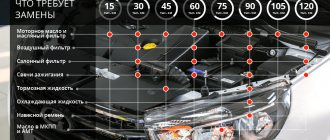11 June 2021 Lada.Online 7 377 15
The EnjoY Pro multimedia system (MMS) is installed on the Lada Vesta, XRAY and Granta family of cars. To use the system's capabilities to the fullest, connect it to the Internet and also connect your phone via Bluetooth. We tell you how to connect via Bluetooth, and what difficulties there may be in this process.
Bluetooth connectivity allows you to use your phone wirelessly without being distracted from the road, and also listen to music from your smartphone.
MMC EnjoY Pro supports Bluetooth version 4.2 (A2DP, HFP).
Purpose of the keys of the Lada Vesta head unit
- FM radio on/off button
- Microphone
- Reset reset settings
- Mute the sound
- Phone mode, receiving incoming call
- Display with information displayed
- Rotating washer, has several functions
- Button to exit phone mode, reject incoming call
- Multi-function button
- Memory card slot
- Multi-function button
- Multi-function button
- Multi-function button
- Multi-function button
- Multi-function button
- Multi-function button
- Multi-function button
- Multi-function button
- Multi-function button
- Multi-function button
- Multi-function button
The figure above shows a diagram of the buttons on the standard Lada Vesta radio, but these are not all the methods available for interacting with the system.
The fact is that the Lada Vesta's standard radio also supports music playback via USB and Aux, but the car's designers made a good decision not to place these ports on the main console of the radio, but to move them to a more convenient place. Aux and USB ports on the Lada Vesta car
were moved to the bottom of the panel closer to the 12V connector.
In order to play music using these functions, just connect a suitable flash card or Aux cable and turn on the radio, depending on the connected connector, the radio itself will determine where to receive the signal. It is worth remembering that the radio tape recorder cannot play back all formats; try to store music compositions in Mp3, WMA or WAV
- these are the formats the radio tape recorder can play without problems.
Audio mode
The audio player window is intuitive. All audio files are played on 6 speakers, the sound of the acoustics is at a decent level. You can adjust the sound using the equalizer (there are 6 pre-programmed settings for Jazz, Rock, Voice, etc.).
It is possible to listen to music via Bluetooth from your phone. One drawback worth noting here is that information about the file being played is not displayed on the MMC screen.
Requirements for MP3 files with constant or variable bitrate:
- 32-320 kbit/s at sampling rates of 32000 Hz, 44100 Hz and 48000 Hz for MPEG-1 Layer 3;
- 16-160 kbit/s at sampling rates of 16000 Hz, 22050 Hz and 24000 Hz for MPEG-2 Layer 3;
- 8-160 kbit/s at sampling rates 8000 Hz and 11025 Hz for MPEG-2.5 Layer 3.
Requirements for WMA files with constant bitrate and bit rate:
- 10-320 kbps, with variable bitrate and bit rate 32-192 kbps, and sampling rates 8/11.025/16/22.050/32/44.1/48 kHz.
Requirements for WAV files:
- 8/16/24 bit resolution with 44.1 kHz sampling rate.
Requirements for FLAC files:
- with a sampling rate of 44.1 kHz.
Connecting via Bluetooth to the radio of a Lada Vesta car
In order to connect to the radio using Bluetooth, just click on the Audio button, after which you need to go to the settings of your phone and start searching for new Bluetooth devices. If you did everything correctly, you will soon see a similar picture on your mobile phone:
After successfully finding new equipment named VESTA, you need to connect to it. When connecting, minor problems may arise, which consist of asking for a confirmation password, which will appear on your phone. From the factory, the password for Bluetooth is set on the standard radio of the Lada Vesta car: 0000
, after you once connect to your radio using your phone, in the future they will establish a connection automatically, provided that Bluetooth is turned on on both devices.
Via LTE modem
To provide access to the Internet without a Wi-Fi connection, it is recommended to use an original LADA accessory - an external LTE modem with a SIM card.
If this modem is connected to the USB connector in the car, the mobile Internet will connect automatically.
To connect an LTE modem to the system, there is a connector located in the glove compartment of the car.
Connector for connecting a VESTA car LTE modem
Connector for connecting an XRAY car LTE modem
To display the mobile Internet settings menu (see Fig. 10), support for an external LTE modem with a SIM card and the function of displaying the type and strength of reception are required.
Support for this feature may vary depending on the system software version.
In addition, the system supports the operation of some external LTE modems that are commercially available, for example:
- Huawei E3372h-320
- E3272 (MTS824FT) with HiLink firmware E3272S_Update_22.491.03.00.00_ADB_TLN_02.rar
- Huawei E352b with HiLink firmware
Microphone settings?
In the radio setup mode, there is a button to turn the noise reduction function on or off (this function is turned on by default). According to the owners' observations, disabling this function improves the quality of communication; the subscriber begins to hear the driver better over the speakerphone.
On a push-button radio:
- Press and hold the encoder (position 7) while in the Main window (playback window).
- Selecting available settings and adjusting the selected parameter is done by rotating the encoder knob (position 7).
- Entering the adjustment of the selected parameter and confirming the setting is done by briefly pressing the encoder (position 7).
- Find the noise canceling feature and turn it off.
On a multimedia system (MMS):
- press the “Radio” mode setting button (No. 3)
- turn off noise reduction (No. 4)
Some Vest owners note that along with turning off noise reduction, you need to enable the other functions below. Only after this the quality of communication improves.
writes one of the owners.
Note.
The operating manual for the Vesta radio indicates that the noise reduction function only affects operation in the “Radio” mode. Whether this feature actually changes the microphone settings is unknown.
Video mode
To watch movies, you will have to learn how to use a video file converter. A nice feature: if you pause the clip and go to the main menu, then when you switch to the “Video” mode again, playback will begin from the moment it was stopped.
Requirements for video files:
- AVI with support for H.264/ MPEG-4/ MJPEG/ Xvid/ WMV video codecs and WMA/MP3 audio codecs. With resolutions up to 720x536 and frame rates of 30 fps.
- MP4 with support for H.263/H.264/MPEG-4 video codecs and AAC/MP3 audio codecs. With resolutions up to 1920×1080 and frame rates of 30 fps.
- MOV with support for H.263/H.264/MPEG-4 video codecs and AAC/MP3 audio codecs.
- MKV with support for H.264/MPEG-4/MPEG-2 video codecs and AAC/MP3 audio codecs. With resolutions up to 1920×1080 and frame rates of 30 fps.
Review of the standard radio on the Lada Vesta
Vesta can have two versions of the standard radio: basic models are equipped with a system without a screen, for the “luxury” version it is provided, its size is 7 inches. The radio for basic modifications has a small display that displays information about the piece of music and helps adjust the sound volume. 4 sound speakers work together with the radio.
Manufacturer
Two companies today manufacture car radios for Lada Vesta Comfort:
Photo source: https://www.drive2.com/l/523783975924139214/
The catalog number for this audio system is 8450008475. The characteristics of the models are identical, the only difference is the price, which depends on the manufacturer.
Features and Features
The Lada Vesta car audio system is capable of:
- Play music files, radio stations.
- Connect other file drives, USB, SD cards, AUX.
- Display the date and time on the screen regardless of the status of the radio.
- Support Hands Free for talking on the phone while the car is moving.
- Work together with rear view cameras, tablets, navigation systems.
For budget radios, car enthusiasts should purchase additional accessories separately in order to be able to listen to music tracks.
Controls
The left corner of the radio is intended for setting a key to activate or deactivate the device. A little to the right there is a place to install a microphone, which is needed for conducting conversations through the Hands Free system. Next to it is a button that can be used to reset the system to factory settings. Also on the right side there is a monochrome display for information about the music file or the radio frequency of the received station.
The front panel around the perimeter has buttons:
- MUTE – turn sound on or off.
- Red and green keys to accept or reject a phone call.
- To view the device menu, use the SKAN key.
- Playback modes are selected using the RADIO, AUDIO keys.
- In the center of the screen there is a puck for selecting functions and setting the sound volume.
At the very bottom of the panel there are 6 mechanical switches for selecting fixed radio stations.
Pinout
To connect the radio yourself, you need to know where the power is supplied and where the terminals for the speakers are. For those interested, we provide the pinout of this device.
Photo source: https://www.drive2.com/l/512218213111562977/
This is a standard connection diagram. If the owner does not have experience working with radio-electronic devices, it is best to entrust the connection work to radio electronics specialists.
Basic problems
The multimedia system of the Lada Vesta has been in operation for several years, which makes it possible to identify typical problems for this model. Most often, owners are concerned about the following problems:
- The display is not fully illuminated. The culprit for this phenomenon is low ambient temperature. To resolve the issue, just reboot the system.
- MMC is turned on after several attempts. Low temperature is again to blame. If you hold down the power key for a few seconds, the radio turns on.
- The standard radio of the Lada Vesta does not turn on at all. In most cases, pressing the Reset button for a few seconds resolves the problem. The fuse on the back of the device may also blow out.
Audio system functionality
The Lada Vesta car radio works together with four factory speakers installed inside the car. The device menu pleases with a solid number of settings. In addition to several equalizer modes, you can choose how to play tracks: in order, scattered within one folder or all folders, repeat track, repeat folder.
The SD memory card size must not exceed 16 GB, otherwise the audio system will not read it. The number of folders on the card should be no more than 256, and files – no more than 1024.
New Lada: Life hack: Lada Vesta multifunction steering wheel - functions and installation
How to set up bluetooth on Vesta
Let's take a closer look at how to enable bluetooth on Vesta.
The Bluetooth connection algorithm in the Lada Vesta station wagon will be something like this. First of all, turn on the smartphone, find the Bluetooth function in it and switch it to operating mode. The next step is to turn on the car radio. When new equipment is found under the name Vesta, they connect to it. The factory password for Bluetooth from the manufacturer is 0000. After connecting the phone to the MMS for the first time, the password will not be needed in the future.
Via Wi-Fi
To connect the system to the Internet via Wi-Fi:
- On your smartphone, enable an access point to distribute mobile Internet via a Wi-Fi network.
- In the navigation bar, click .
- In the Communications section, click Wi-Fi.
- Make sure the system's Wi-Fi switch is turned on.
- Connect to the desired network.
The system remembers the devices that have been connected over the entire time. But he can only use the Internet from one smartphone at a time.
The currently connected smartphone is first on the list.
If the MMC has been turned off for a long time, after resuming operation it does not automatically connect to the access point. It is necessary to repeat the connection procedure.
Rice. 11. Wi-Fi connection
Why bluetooth doesn't work
Most often, failure occurs due to the fault of Sony smartphones. We have already looked at how to connect bluetooth to the Lada Vesta, so it’s worth trying the pairing again.
Connection may not be possible when the Bluetooth function in Vesta is not activated in the radio. Press the button to accept the call, the system begins to function. If this does not resolve the problem, it is best to contact your dealer. Also, this problem may appear after trying to connect several phones. There may be other reasons why Bluetooth does not work on Vesta, including a factory defect.
NAVIGATION mode
The Vesta radio is equipped with the CityGID 7 navigation program.
Advantages:
- Ability to select the most suitable cards from a number of third-party manufacturers.
- Convenient map interface in practical terms.
- During testing of navigation programs on ixbt.com, CityGuide (along with Progorod) received the most mentions marked “our choice.”
Flaws:
- No manual map rotation.
- There is no satellite view screen.
- No maps online.
- There are no alternative route options.
- Shows traffic jams on the route, only for a short distance.
There is a map update that occurs via the SD card. You can learn more about navigation from this video:
You can replace CityGuide with a modified version.
How to replace the standard radio on Vesta
Usually, owners change the original push-button version of the device. To dismantle the old device, you need to take a screwdriver or a Torx T20 bit.
- Unscrew the 4 self-tapping screws securing the deflector, then the 4 self-tapping screws for the MMC fasteners.
- If the device is replaced on the basic version of Vesta, then two wires are led from the diagnostic block to the blue ISO MMC connector to connect power to the GPS navigator.
- The 14th ATS connector is connected to the 17th MMC connector, the 6th leg of the ATS connector is connected to the 20th leg of the blue radio connector.
Alternative options
If the car owner is not satisfied with the standard MMC device on the Veste, they recommend using a 2DIN radio. Retail chains offer the following options for multimedia systems:
- Chinese 7010B, 7021G, 7023B, AD-UNI707, C1060706A, MEKEDE MKD, RK-A701.
- Russian multimedia system PROLOGY DVU-750.
- The devices PROLOGY DNU-2630, SWAT AHR 4180, NAVIPILOT DROID4, DVM 2117 IQ have also proven themselves well.
Some models of 2DIN devices require an adapter frame, without which it is impossible to install a new audio device.
Source